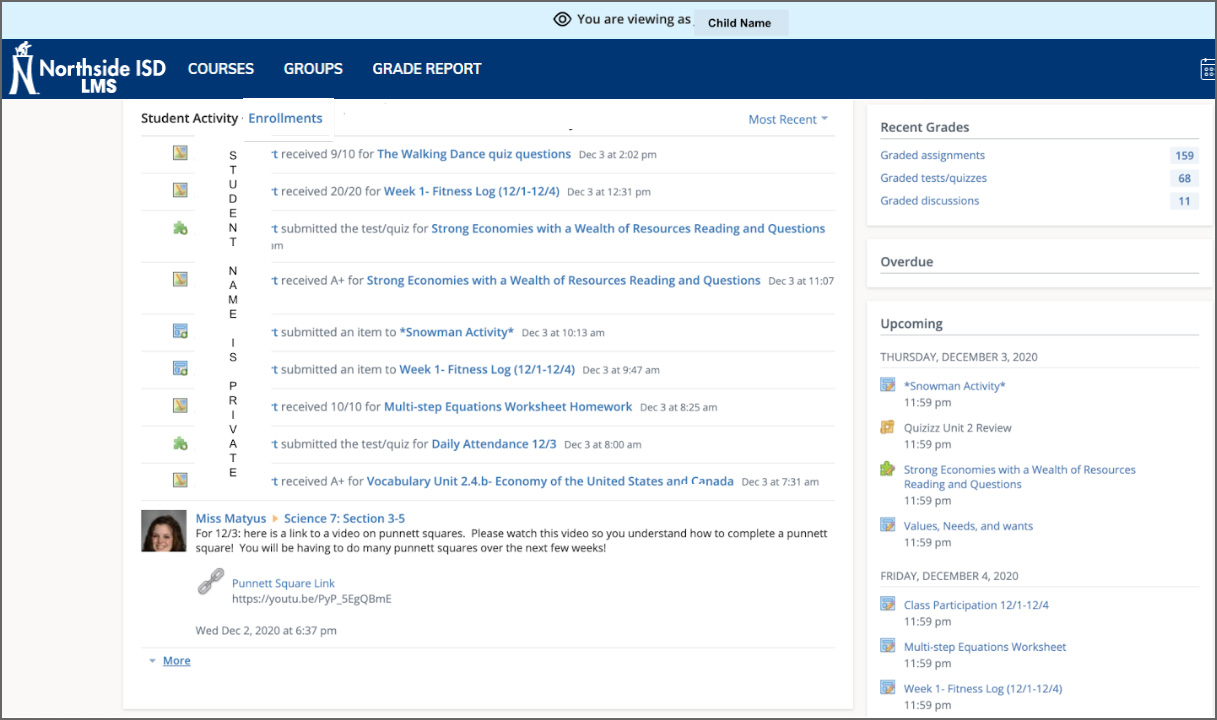Schoology Parent Account Information
Access Schoology Instructions (PDF)
Parents who had an account last school year can still access the account. If needed, parents can reset their password using the forgot password link. If creating a new account, parents will need to obtain the student's access code from the child's school. The student access code connects the parent to all their child’s classes.
Creating a New Parent Account:
- Log into: app.schoology.com/register
- Select, Parent.
- Enter the Parent Access Code for your child.
- Fill in the Sign up for Schoology box, click Register.
Adding Additional Children:
- Click Add Child from the drop-down menu in the upper right hand corner.
- Enter the Parent Access Code for additional children.
(The checkmark indicates which account you are currently viewing.)
Setting Notifications:
- Click Settings from the drop-down menu in the upper right hand corner.
- From the account settings area, click into the Notifications tab.
- Configure your own settings.
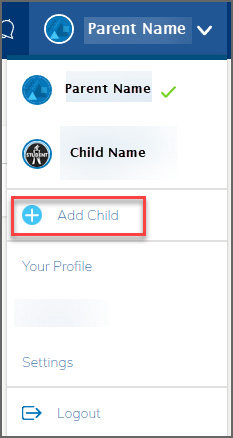
Viewing Your Child’s Activity:
- Click on the arrow in the upper-right corner of your account and select your child’s name.
The Student Activity area in the center of the page displays your child’s Recent Submissions, Grades, Overdue, and Upcoming Assignments.